1.8.3 Custom Benchmarks Task Pane - privateMetrics®
Getting Started

Fig 1. Custom Benchmarks menu Item on PrivateMetrics Ribbon Toolbar
To access the Custom Benchmarks Task Pane, navigate to the PrivateMetrics tab in the Ribbon Toolbar of Excel.
Click on the Custom Benchmarks menu item and select privateMetrics® Custom benchmarks. If you are logged in, it opens the landing page, where you can begin configuring your benchmark analysis.
Overview
The Custom Benchmarks Task Pane allows users to create dynamic benchmark configurations with precision and control. Designed with a step-by-step interface, this tool enables users to select indices, define constraints, adjust advanced parameters, and generate custom benchmark results directly in Excel using PrivateMetrics® data.
Features
If the user wants to load a sample configuration without manually setting inputs, they can click the “Load a Template” link. This will clear the sheet and populate it with a predefined template, including sample values. Users can modify these values to generate a new custom benchmark.
1. Index or Benchmark Selection
Select any available PrivateMetrics® Index or Benchmark.
Use the Index Selector Catalog Dialog for an enhanced search and selection experience.
Changing the selected universe clears previously defined constraints.
2. Advanced Options
Initially hidden, users can expand this section to customize:
Start Date: Defaults to the earliest available date if left empty.
End Date: Defaults to the latest available index date.
Currency: Defaults to USD.
Initial Index Level: Defaults to 1000.
Display Options: Toggle visibility of Allocations, Risk Profiles, and Constituents in the output.
3. Constraint Definition
After selecting a reference universe, create up to 20 constraints that define how the benchmark is constructed:
Geography: Choose from regions, subregions, or countries under the selected universe.
Segment: Pick one classification segment (e.g., industry, lifecycle) and its corresponding segment value.
Weights: Select between target weight or weight range (upper/lower bounds).
⚠ Lower bound must be less than the upper bound, or an error will appear.
Constraint Start Date:
Optional if only one constraint is defined.
Mandatory if multiple constraints are used.
Only one constraint can be created/edited at a time. The option to edit other constraints becomes temporarily disabled while one is being created or edited.
Once saved, constraints collapse into cards for better readability.
The tool also allows for deleting a constraint without saving it, clearing all the filled-in values, or discarding changes to an already saved constraint.
4. Validation & Preflight Checks
The system automatically validates:
Weight range consistency
Constraint coverage sufficiency
Constraint coverage sufficiency service fails
Uniformity of start date definitions across all constraints
Errors are highlighted in red and include messages such as:
“Lower bound should be less than Upper bound”
“This constraint does not have enough dataset to generate custom Benchmarks.”
“Pre-flight check failed.“
“Inconsistent start dates: All constraints must either have a start date or none at all.”
5. Query and Reset
Query: Generates the output based on defined constraints and settings. Also invokes the corresponding Custom Excel function to compute benchmark values.
Reset: Clears all user inputs and resets the task pane.
Step-by-Step Usage
1. Start with Index Selection
Choose a benchmark or index to serve as the foundation.
2. Set Advanced Options (Optional)
Adjust Start/End Dates, Currency, and Index Level.
Toggle display of Allocations, Risk Profiles, and Constituents.
3. Define Constraints
Once the reference universe is selected, a form to create the first constraint appears automatically.
Select Geography, Segment, and choose weight type.
Provide the constraint start date if you are using more than one constraint.
ⓘ If any constraint has errors or incomplete data, the border is highlighted, and relevant error messages are shown. The option to save the constraint is disabled at this stage and is enabled if all the errors have been fixed.
Save the constraint.
Click “+ Add another constraint” to create another constraint.
4. Preflight Validation
After a constraint is saved, the tool makes a pre-flight check to determine if this constraint has enough data to generate custom benchmarks. If not, an error message is shown.
All constraints must pass validation before the Query button can be enabled.
5. Generate Benchmark
Click “Query” to compute.
The custom benchmark sheet is rendered, and the custom function to generate Custom benchmarks is triggered.
Click here to learn more about the template sheet, and here for detailed information on the Custom Benchmarks custom function.
The results are displayed with all selected settings and values upon request completion.
6. Reset Form (Optional)
Click “Reset” to start over.
Smart Controls
Edit Constraint: Click the pencil icon to modify.
Delete Constraint: Click the trash icon next to a constraint card.
Add More Constraints: Use the “+ Add another constraint” button.
Dynamic Validations: All errors are contextually displayed and visually highlighted.
Example Use Case
Scenario: Create a custom benchmark that includes “All Hospitality Companies in America or Europe” with a 50% target weight starting from 31 Jan 2016.
Steps:
Select an Index, like “privateUS, EW USD”.
Expand Advanced Options:
Start Date: 01 Jan 2015
End Date: 31 Dec 2023
Currency: USD
Add Constraint:
Geography: Americas, Europe
Segment: Industrial Activities – Hospitality and entertainment
Target Weight: 0.5
Constraint Start Date: 31 Jan 2016
Save Constraint
Click Query
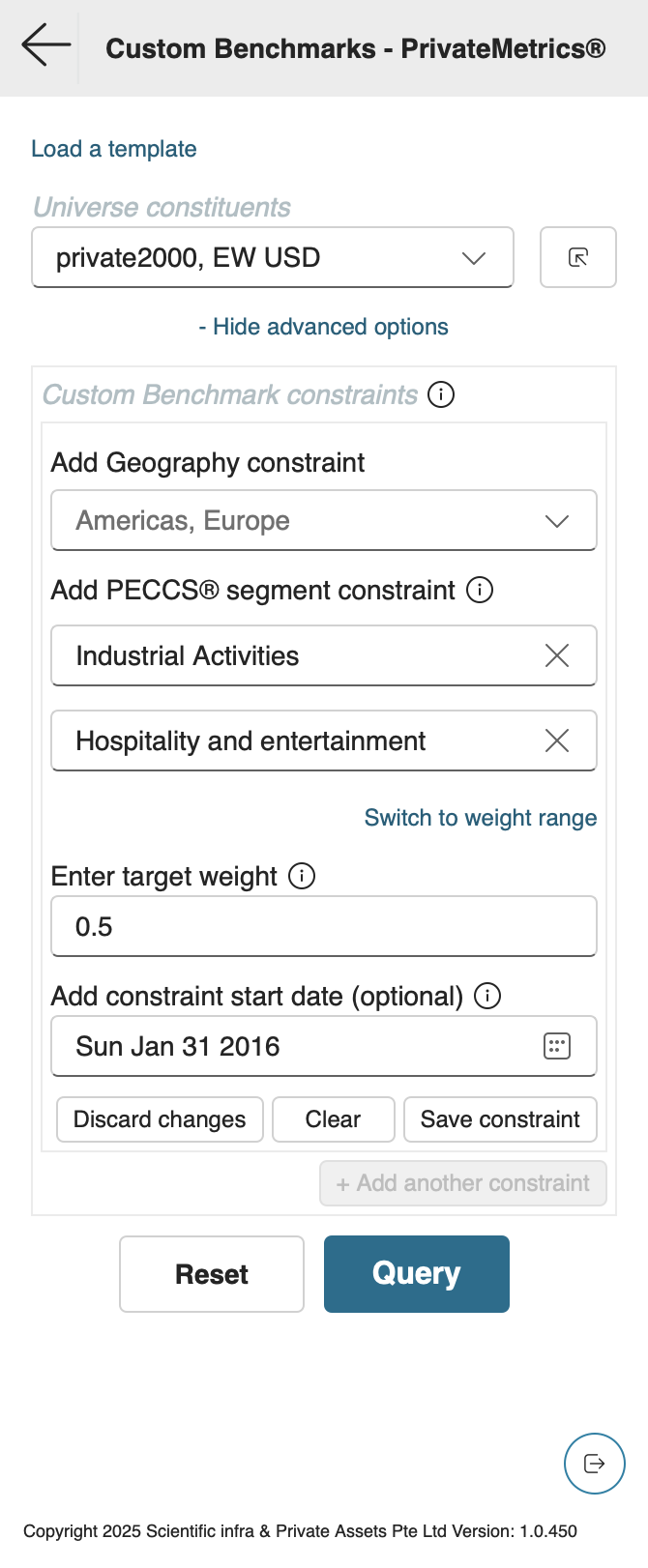
Fig 2. Form Input values
The benchmark is generated and rendered in the Excel sheet.
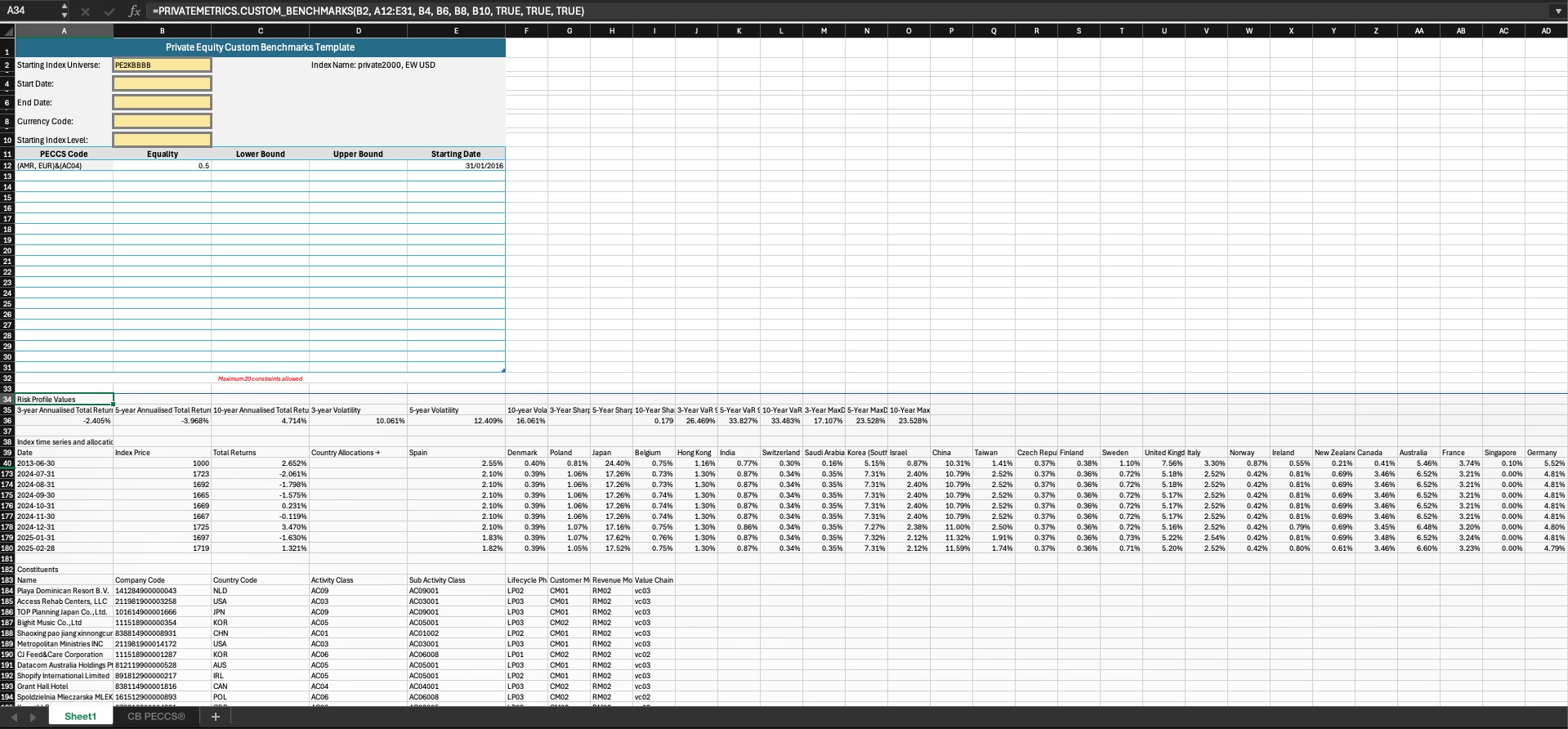
Fig 3. Custom Benchmark generated response
Summary
The Custom Benchmarks Task Pane enables users to construct highly tailored benchmarks using a simple yet powerful interface. It supports flexible configuration of index selection, constraint management, and advanced settings. With smart validations and dynamic controls, users can ensure high-quality, precise financial benchmarks tailored to their analytical needs.
