1. 12. 1 Direct Alpha Functionality
Getting Started

Fig 1. Direct Alpha Ribbon Item on PrivateMetrics Ribbon Toolbar
To access the Direct Alpha , navigate to the PrivateMetrics tab in the Ribbon Toolbar of Excel.
Click on the Direct Alpha menu item and select a product privateMetrics® / infraMetrics® . If you are logged in, it opens the landing page, where you can begin selecting cashflows and navs for analysis.
Overview
This document supports the privateMetrics use case "Fund Selection and Alpha Tracking" by demonstrating how to use infrastructure and private equity indices to calculate Direct Alpha and Beta. These metrics help in evaluating the relative performance and ongoing monitoring of private asset funds.
Direct Alpha Usage
Using Direct Alpha is straightforward with the integrated task pane. From the task pane, you can easily create and manage multiple Funds, and input their associated Cashflow Data, including Distributions, NAVs, and Contributions.
The tool also allows users to select a benchmark against which performance is compared. You can either choose from EDHECinfra’s proprietary indices or define and use your own custom index or benchmark, providing maximum flexibility and control over your analysis.
Task pane
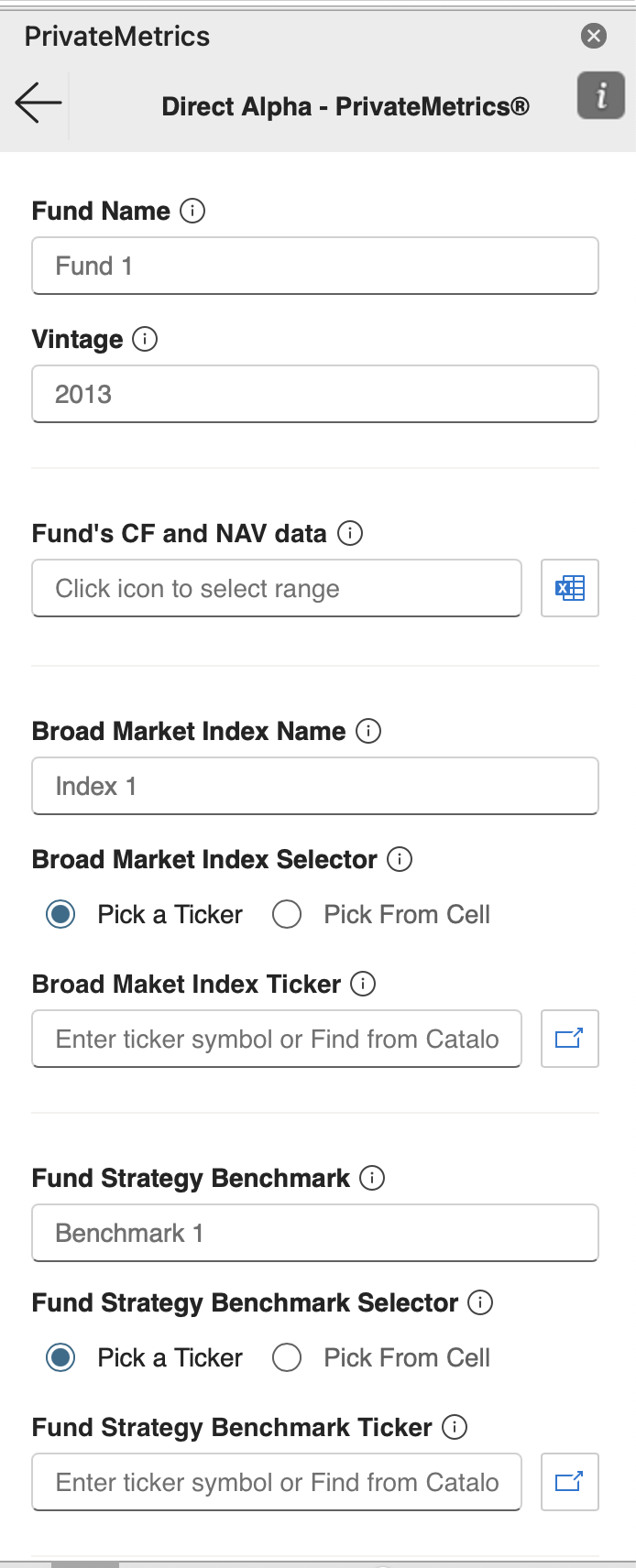
Fig 2: Task pane
User Inputs
Fund Name: The unique name or identifier for the fund being analyzed. This helps distinguish between multiple funds within your portfolio and is used across the task pane interface to organize and retrieve data.
Vintage: The year in which the fund began making its first investments (commonly referred to as the "inception year"). This field is primarily used for labeling and categorization—helping to group and benchmark the fund’s performance against others of a similar vintage year or market cycle.
Fund's Cashflow and NAV Data: This includes a chronological record of:
Contributions: Capital invested into the fund by Limited Partners.
Distributions: Capital returned from the fund to the investors.
Net Asset Values (NAVs): The value of the fund's remaining assets at specific dates.
This data is essential for computing performance metrics such as IRR, TVPI, and Direct Alpha.
Data is entered by selecting a cell range directly within the Excel worksheet—just drag to highlight the relevant area. Once selected, the system will automatically map and ingest the data.
Header Requirement: The selected range must include a header row with the following column labels:Date, NAV, Contributions, and Distributions.
These headers can appear in any order, but must be present and spelled exactly as listed to ensure correct parsing.
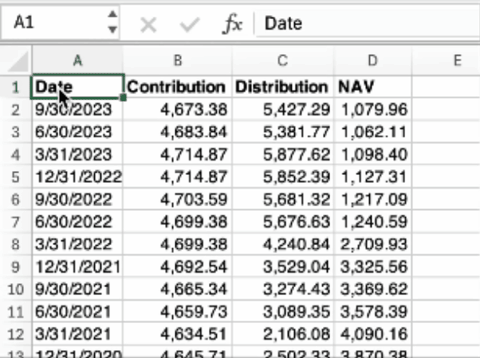
Broad Market Index: A general index that represents the wider market or a large segment of it (e.g., EDHECinfra Infra300 Index). This benchmark is used to calculate the fund’s excess performance (Direct Alpha) relative to the market.
Fund Strategy Benchmark: A more tailored benchmark that reflects the strategy, sector, or geography of the fund (e.g., Core Transport Europe Index). This allows for a more relevant and fair comparison, especially when evaluating performance within a specific investment focus.
You can use one of the provided benchmarks or supply your own by selecting a range in Excel. Drag to select the range containing benchmark data, and the tool will process it automatically.
Header Requirement: The selected range must include a header row with these columns:DATE, INDEX PRICE
Headers can be in any order, but both must exist and be spelled exactly as indicated.
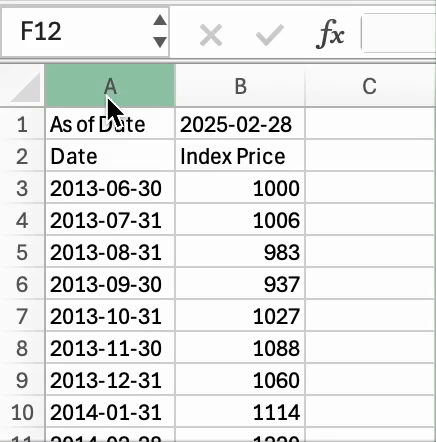
Also a ticker can be selected from Index Dialog Selector
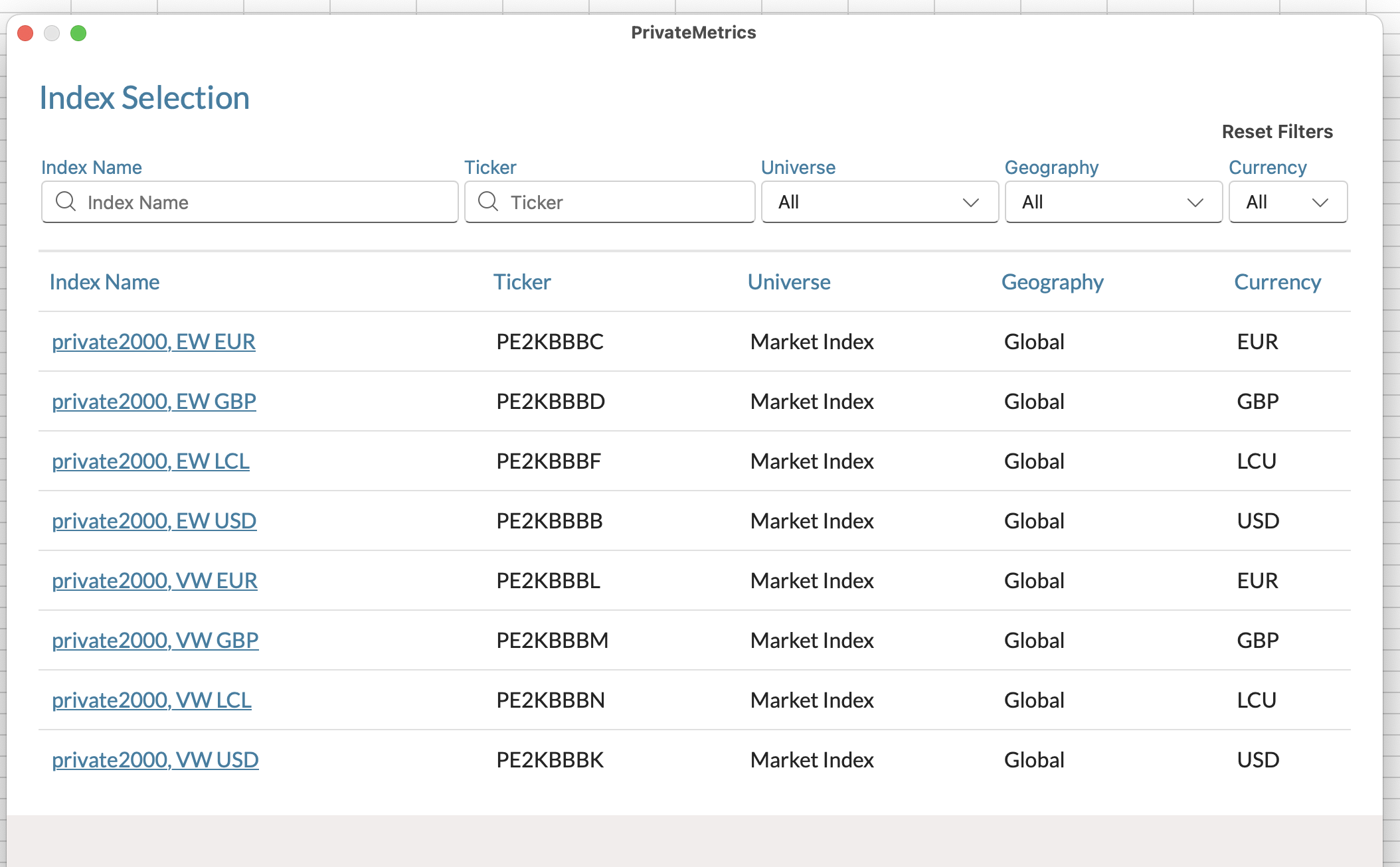
Fig 3: Index Dialog
Advanced Options:
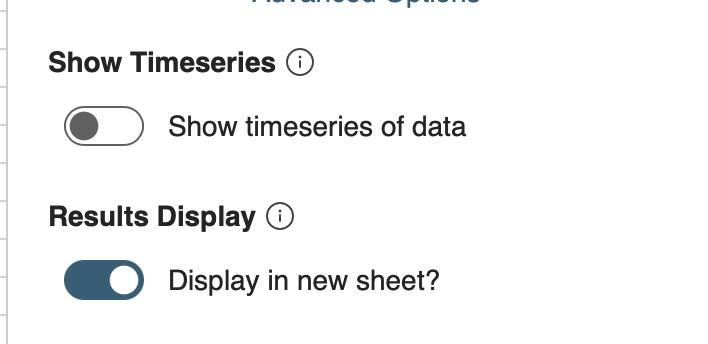
Fig 4: Advanced Options
Direct Alpha offers additional flexibility through the Advanced Options settings in the task pane. These settings control how data is displayed and help tailor the experience to user preferences:
Show Series of Data (Toggle)
This toggle enables or disables the visualization of the full time series of the fund's cashflows, NAVs, and benchmark/index prices.
When enabled, time series data will be shown directly within the task pane or embedded visual elements.
When disabled, the visualization is hidden to reduce clutter or improve performance on larger datasets.
Display on New Sheet (Conditional Toggle)
When Show Series of Data is turned off, a new option will appear:
“Display on New Sheet”This toggle allows users to choose whether the hidden data series should still be output to a new Excel worksheet, offering a clean separation between data input and visualization.
When enabled, a dedicated sheet is created for reviewing and analyzing the complete dataset visually without cluttering the current sheet.
Results:
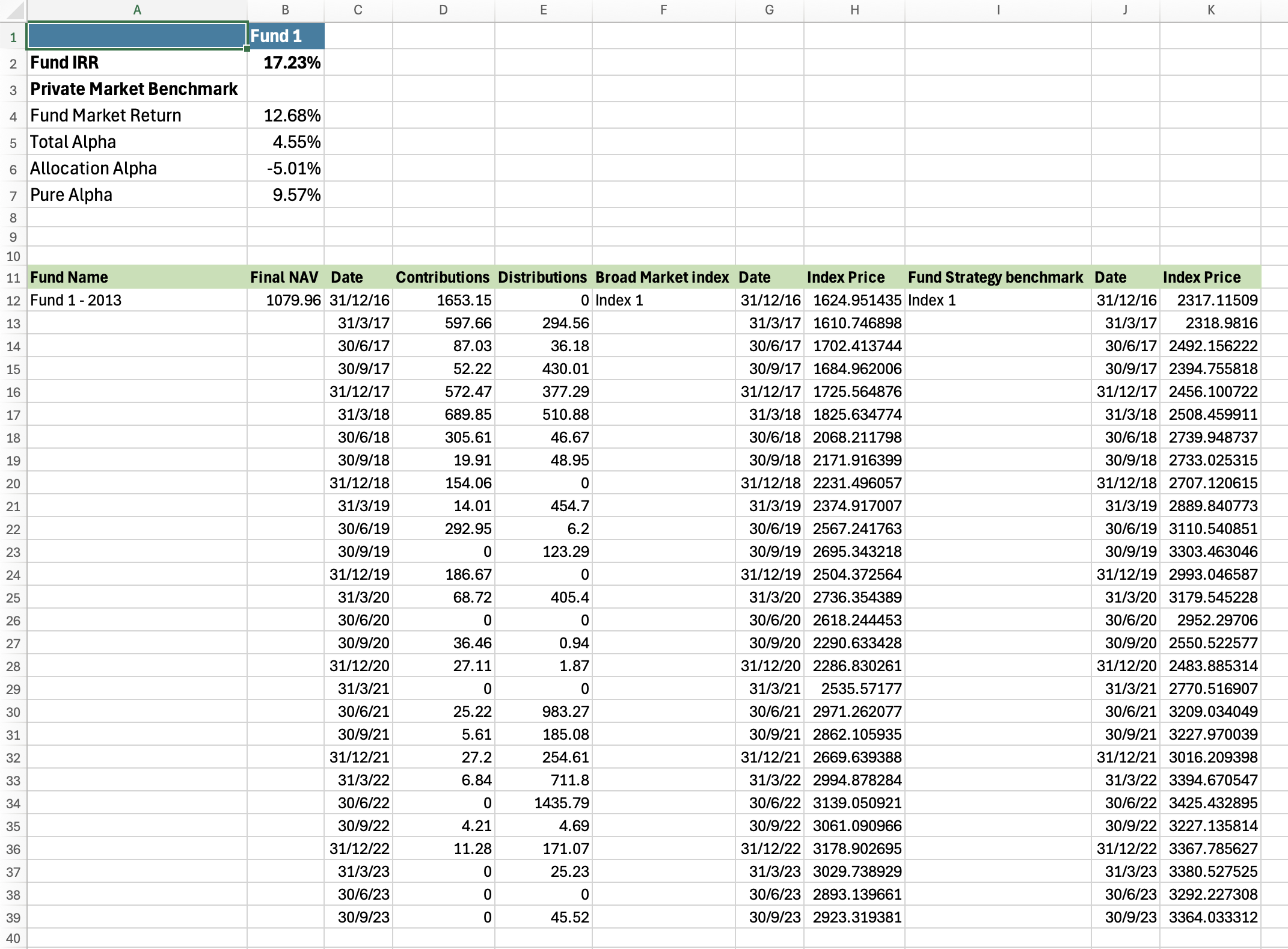
Fig 5: Results
